This module can be used to quickly download a report (based on existing reports per installation). This also uses the PDF template set for those specific reports (you can refer to this link regarding Print Templates).
How to publish this module:
Login to the admin side of Site Stacker
Go to the Site Planner component
Under Content Explorer, right-click on the ‘Modules’ folder
Add a new item called ‘Download Report’ module
Name the module and click ‘Save’
Once ‘Saved’ you should be able to see more fields for the module setup
Type in a button label
Choose the Report View you want this button to pull from
Choose the PDF Template you want to use for this report
Optional: For cases where you want the data to be limited to the logged-in person, check the checkbox so this only shows data depending on the logged-in person viewing the report
Once the module is set, you can then publish this to a page in the Site Plan side. Make sure that you publish this in a ‘wrapper’ of its own.
Please refer to an example of how this can be set below:
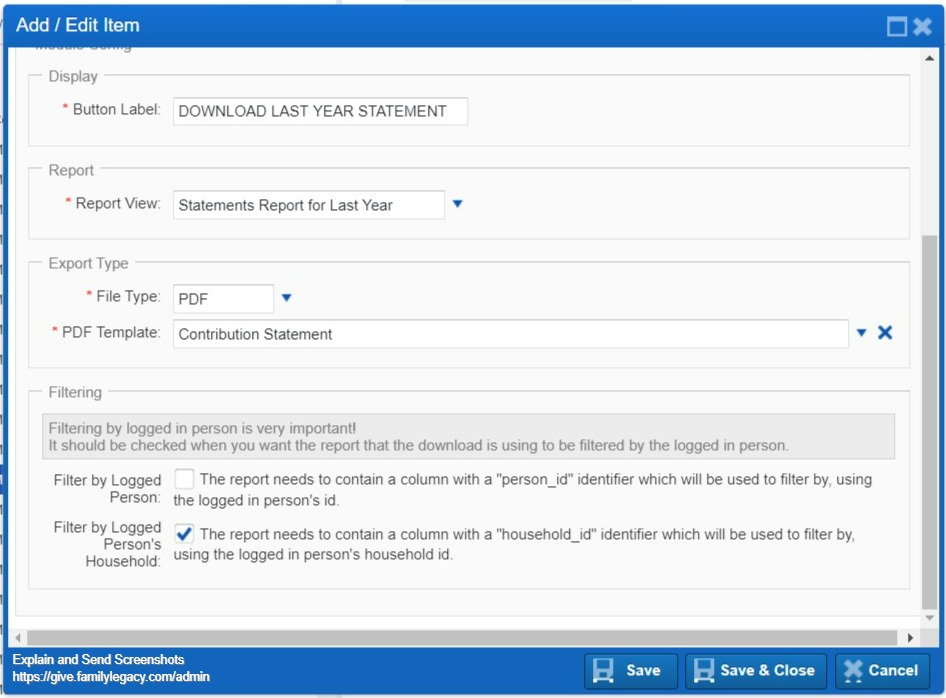
Modified on Mon, 25 Sep, 2023 at 10:20 AM
Was this article helpful?
That’s Great!
Thank you for your feedback
Sorry! We couldn't be helpful
Thank you for your feedback
Feedback sent
We appreciate your effort and will try to fix the article