Several new modules have been added in order to manage events, engagements, and groups. Several improvements have also been made to existing modules. (Please note that the Kickoff module is now deprecated. Existing instances of this module will automatically be replaced with the Task Sequence module upon upgrading to Motion 2.5).
Updated Task List Module
The internal functionality of the Task List Module has been rebuilt to allow more flexibility and visibility in managing tasks and workflows.
Any and all previous configurations will be migrated when running the latest update. To take advantage of this update, please update to the latest version of the engagements-schedule branch. DO NOT update to other named branches such as engagements-schedule-task-sequence.

New and updated features:
- Show tasks from multiple workflows - The task list can now be configured to show all tasks that the logged-in user has in any workflow, rather than only one workflow at a time. By default, the task list will display all assigned tasks across all workflows. To show tasks from only one workflow, configure a hidden or visible filter.
- It is now possible to display tasks related to Primary Roles, Secondary Roles, or both within the same task list instance.
- The task list will automatically display any tasks that the logged-in user has permission to complete, via the “Can Do” setting.
- Hide Percentage - There is now an option to hide the completion percentage on each landmark. It is recommended to enable it when the workflow is published for secondary users.
- Columns and filters are now configured using the standard approach consistent with other dashboard modules such as the CRM module. Some settings have been changed to column and filter configurations for consistency and stability.
- Many new columns are now available, see the list below. Any published column can now be configured as the column to group tasks by. It is also possible for the front-end user to choose a column to sort by (rather than the order of tasks in the workflow) or to show/hide columns as preferred.
- Filters can now be configured, either as hidden filters or front-end filters. Please see a list of the available filters below. When configuring filters, select filters from the Data Field dropdown. Filters in the Filter Type dropdown are not compatible and will cause errors in displaying the task list.
- The “show/hide” completed tasks setting has been migrated to a filter called “Is Completed”. Task lists previously configured to hide completed tasks will automatically have this filter configured. To hide completed tasks when configuring a new instance of the Task List module, configure the Is Completed filter and select the Is Hidden setting to make it a hidden filter. Click Save. Then, in the filter settings, set the Default Value to No.
Available Columns:
- Assignment ID
- Assignment Date
- Assignment Due Date
- Assignment Completed Date
- Is Read
- Is Completed
- Workflow ID
- Workflow Title
- Landmark ID
- Landmark Title
- Task ID
- Task Title
- Task Type
- Engagement ID
- Engagement Start Date
- Engagement Due Date
- Engagement Status ID
- Engagement Status
- Assigned Role
- Assigned Person Full Name, and other related CRM Fields
- Main Person Full Name, and other related CRM Fields
- Completed Person Full Name, and other related CRM Fields
Available Filters: When configuring filters, select filters from the Data Field dropdown. Filters in the Filter Type dropdown are not compatible and will cause the task list not to display.
- Assignment ID
- Assignment Date
- Assignment Due Date
- Assignment Completed Date
- Is Read
- Is Completed
- Workflow ID
- Workflow Title
- Landmark ID
- Landmark Title
- Task ID
- Task Title
- Task Type
- Engagement ID
- Engagement Start Date
- Engagement Due Date
- Engagement Status ID
- Engagement Status
- Assigned Role
- Assigned Person Full Name, and related standard CRM Fields
- Main Person Full Name, and related standard CRM Fields
- Completed Person Full Name, and related standard CRM Fields
Search Events Module
This module is published on the opportunity summary page of the public website and is used to display upcoming events that are connected to Opportunity Content Items. In addition to standard search features used on other search modules in Site Planner, the Search Events module includes fields for filtering events based on a calendar date. This view displays event dates as well as the number of available spots if the event has limited availability. Configurations include filtering options, pagination options, and rendering options. In order to publish this module, you may need template additions.

The Events Search Module, as seen on Mission of Hope's website.
Engagement Schedule Picker Module
This module is published in connection with an Opportunity Content Item on a Site Stacker website. It allows participants to see a calendar of available event dates for a specific opportunity, and to then sign up for their chosen event. This module must be linked to a Task Sequence Module where the participant will complete their registration.

Engagement Grid Module
This module displays all engagements that users have had with all workflows, or with a specific workflow. Columns on the grid can be linked to a CRM Record page, or the Engagement Detail page. A custom action to change the status of the engagement can be added to manage whether an engagement is active.
Available Data Columns and Filters
- Engagement ID
- Due Date
- Workflow Name
- Status
- Content Item
- Event Date
- Event Start Time
- Event End Time
- Members (Total)
- Members (Counted)
- Main Person CRM Details
- Team Leader Role Information
- Group Role Information
Available Custom Actions
- Change (workflow) status. Note: If you select multiple engagements from different workflows and click on the bulk status change action, you will receive an error, as the statuses are different in each workflow.

Engagement Detail Module
This module displays all details associated with a specific engagement. It provides summary information for the engagement, as well as information about the group, and primary default role. The module can also be configured to allow an admin to update the status of the engagement. After publishing this module to a page, the Participant Grid Module and Workflow Data Module can also be published as supporting modules that display information based on the specific engagement being viewed.

Event Grid Module
This module displays all events for which a participant can register.
Available Data Columns and Filters
- Event ID
- Event Date
- Event Start Time
- Event End Time
- Event Capacity
- Content Item
- Engagements
- Members (Total)
- Members (Counted)
- Reservations
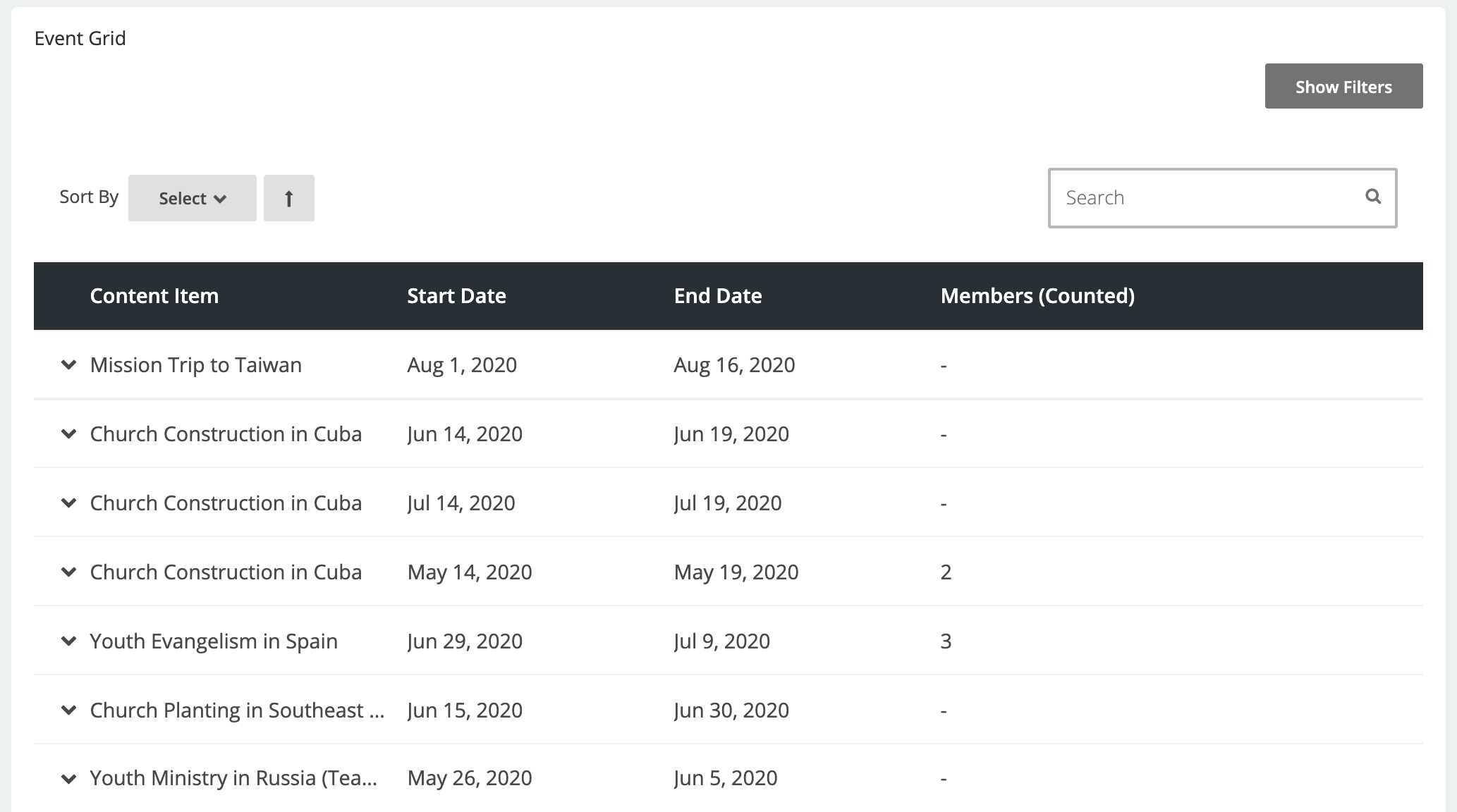
Participant Grid Module
This module displays all participants who have registered for an event.
Available Data Columns and Filters
- Process Primary Person ID
- Main Person
- Role
- Engagement ID
- Due Date
- Workflow Name
- Assigned Tasks
- Completed Tasks
- Content Item
- Event Date
- Event Start Time
- Event End Time
- Basic CRM Fields
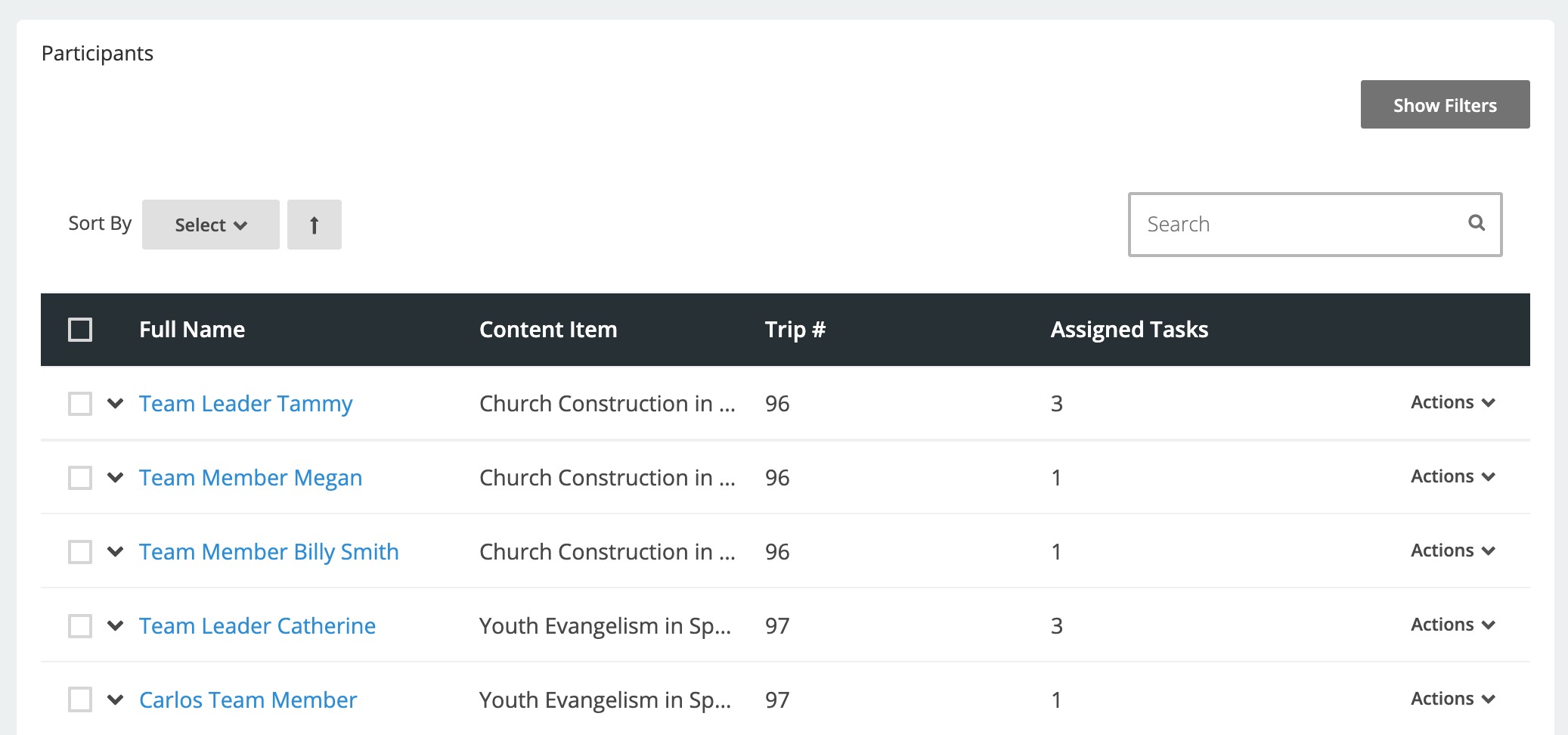
Workflow Data Module
The internal functionality of this module has been completely reworked in order to show all tasks and/or forms for an engagement, in addition to data for a specific person. Selected tasks or forms can be viewed in the Form Data Module. This module also supports the bulk completion of Standard tasks.
The Export to PDF option is now customizable and must be configured using the Print Template component in Site Stacker. The server plugins and settings related to Print Templates must first be installed and ready. Configure a new template unit and template based on the Task context. Then, add the custom action Export to PDF to each instance of the workflow data module, using your configured template.
Important Note on Standard Fields
Data submitted on Motion 2 forms using standard fields (Non-CRM entity fields) before the migration will not be carried over in the migration. This means that if you have collected data using standard fields that are then reviewed in the PDF export view option from the workflow data, this data should be exported to PDF before the migration. After migrating, the standard field data submitted after the migration will be available from the workflow data module in either the PDF export or the dashboard form reviewer, but data submitted before the migration will no longer be available.
Available Data Columns and/or Filters
- Assignment ID
- Assignment Date
- Completed Date
- Data
- Task Title
- Description
- Task Type
- Landmark
- Workflow ID
- Workflow Title
- Role
- Basic Information about the Person Assigned to the Task
- Basic Information about the Person Who Completed the Task

Form Data Viewer Module
This module is designed to display forms selected from the Workflow Data Module. It can be configured to show a historical view of all submissions of a specific form within the relevant engagement. Please note that this module will only display forms completed in Motion 2.5. Forms completed before the 2.5 upgrade must still be exported from the Workflow Data Module.

Modified on Thu, 28 Sep, 2023 at 3:31 PM
Was this article helpful?
That’s Great!
Thank you for your feedback
Sorry! We couldn't be helpful
Thank you for your feedback
Feedback sent
We appreciate your effort and will try to fix the article